
|
Feedback Form
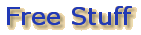
| The procedure for installing the Demo to Palm |
Minimum requirements for MathAmigo Demo:
- Palm ® OS 3.5, 4.x
- 200 Kb free memory
- Palm Desktop in the computer (for HotSync)
Procedure to download and Install in the Palm
- Click here to download the file.
- Make sure that the Palm you are using has a user account in the Palm
Desktop. Follow the following steps for checking it
a. Click on the HotSync icon in your Palm and check the user name in the right side of the title bar
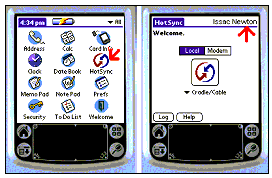
(Issac Newton is the user name of the Palm in this example)
b. Open Palm Desktop (Usually the menu path will be "Start Menu -->Programs -->Palm Desktop -->Palm Desktop")
c. Click Tools menu in Palm Desktop
d. Select the Users sub menu
e. Check your Palms user name is available in the list.
(You can add a new name user to the Palm Desktop during the HotSync process. Please refer the user manual of Palm Desktop for more details)
- Run the HotSync Manager. You can run this by accessing the menu path
"Start Menu -->Programs --> Palm Desktop -->HotSync Manager".
Note that this path may vary depending on your Palm Desktop installation.
If the HotSync Manager is running, you can see the following icon in the taskbar of your PC (usually in bottom right of your screen)
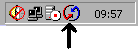 (see
the arrow)
(see
the arrow) - Open Palm Desktop (Usually the menu path will be "Start Menu --> Programs -->Palm Desktop -->Palm Desktop").
- Click on Install button.
- Select name of your Palm from the user dropdown list
- Click on Add button
- Select the downloaded Math-UDemo.prc file. (Using the Windows standard Open File dialogue box popup)
- HotSync the Palm
- Run it from Palm using the following icon

| Back |
|---|